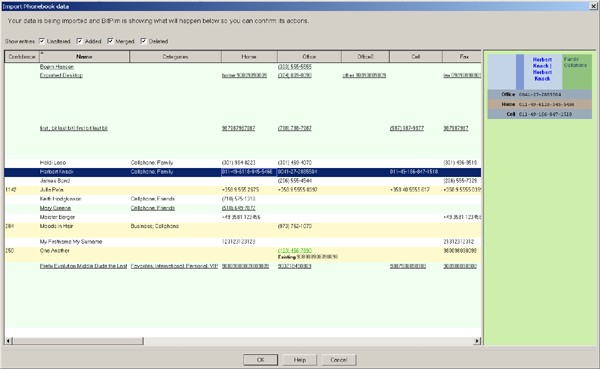
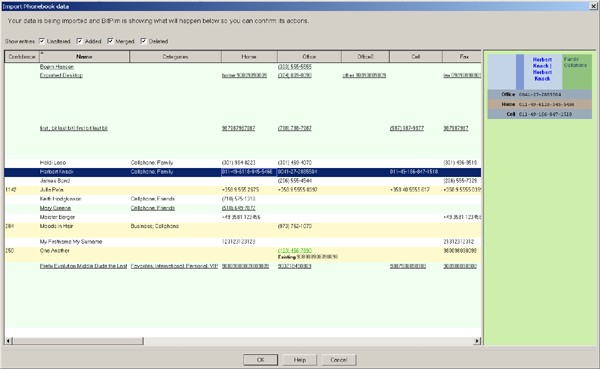
This dialog shows how the new (aka imported) data is being merged with the existing data you have. You can change which entries are matched against which and which values are used for fields.
Each entry has a colour coded background:
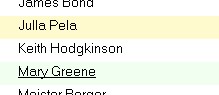
White - the existing entry is unchanged
Green - the imported entry has become a new entry
Yellow - an imported entry matched an existing entry and they have been merged
Red - the entry has been deleted
For individual fields, values that are underlined are new or changed values from the existing (if appropriate). If a field value has changed as a result of the import, then BitPim will show the existing and/or imported values as appropriate as well. Values in red text have been removed.
Right click on any cell to get this menu:
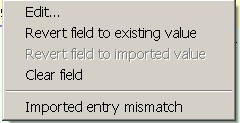
Edit ...
You can edit the entry.
Revert field to existing/imported value
The field value will be changed to the existing/imported value. The options will be grayed out if there is no existing/imported value for the field, or if they are the same as the current value.
Clear field
Deletes the value in the field. Note that you will still be shown the existing/imported value as appropriate in case you change your mind.
Imported entry mismatch...
Select this if BitPim made the wrong decision. You will be able to say that the imported entry should be a new entry, or match it up against an existing entry.
BitPim Online Help built 17 January 2010